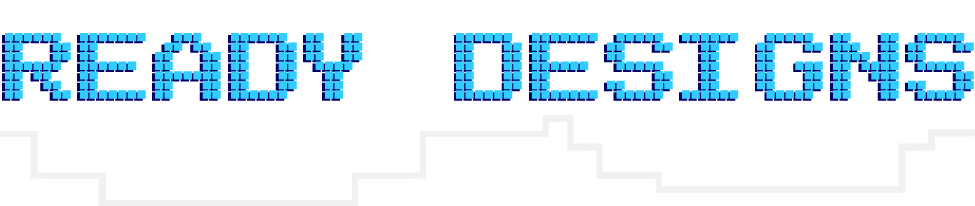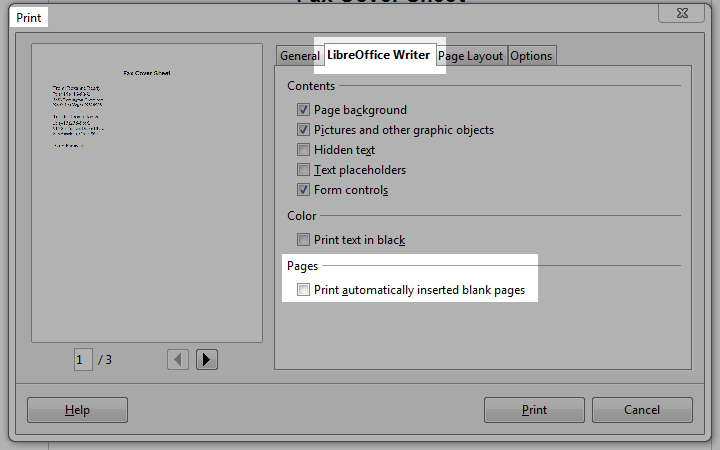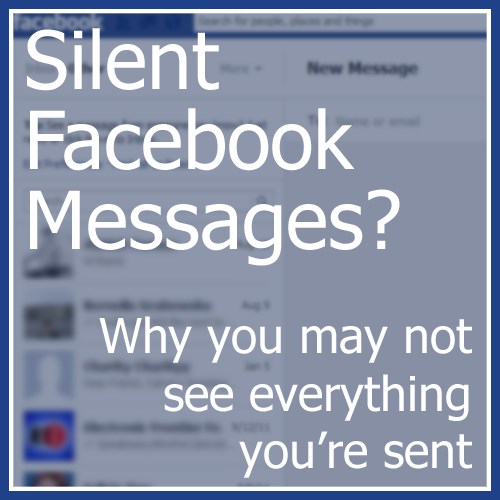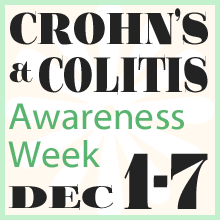Facebook really loves to play Popularity Police. If you don’t like enough of a Page’s posts, they stop showing in […]
Deleting Blank Pages in LibreOffice and OpenOffice
May 11th, 2011
The word processors of both LibreOffice and OpenOffice free open-source office suites have an annoying habit of inserting blank pages in documents. These insidious pages won’t show until you go to print the document.
Libre- and OpenOffice do this because of their insistence upon interpreting every document as a “book”, with left and right pages. If you fiddle with the page numbering or page breaks, you may find yourself with blank pages inserted to “help” you keep your “book”‘s odd/even pages properly lined up.
Mostly what I print from word processors are contracts, memos, faxes, and letters, so the whole book format doesn’t matter to me and the blank pages are basically just a royal pain. After finagling around a bit trying to find out how to remove these blank pages based on where and how I add breaks and page numbering, I discovered the easy solution.
When you go to print your OpenOffice or LibreOffice document, go to the Open-/LibreOffice Writer tab and un-check the box to “print automatically inserted blank pages”. Done. You’ll see the page numbers below the preview on the left decrease accordingly.
Displaying Custom WordPress Taxonomy List Items Without the Links
April 21st, 2011
Or: How to Strip <A> Tags From get_the_term_list
Okay, this one is a bit obscure and not terribly complex, but it took me a minute to solve, so here it is for the rest of the world.
I was working on a WordPress custom taxonomy as a way to store and display useful information about a post. Specifically, I was creating a “Venue” type to store nightclub names which could then be displayed easily throughout the theme’s code, as well as inserted via shortcode.
Creating the Custom Taxonomy
Creating the taxonomy itself wasn’t really that hard, and isn’t the main subject of this post, but for the sake of completeness, I’ll cover that briefly first.
In the above code, I’m registering the taxonomy “your-custom-taxonomy-name” to attach to pages (as opposed to posts). I’m declaring it to be a hierarchical type, like WordPress’ native Categories, with the label “Taxo Name” showing up as the label above it in the admin. The “query_var” tells whether it should apply to custom post types, and “rewrite=>true” allows for pretty URLs such as “mysite.com/your-custom-taxonomy-name/item” instead of the default “mysite.com/?your-custom-taxonomy-name=item”.
This declaration in your functions.php file will register the taxonomy with the database and put a new meta box next to your pages.
For more info on custom taxonomies and how they work, check out custom taxonomies in the WordPress codex.
Outputting the Taxonomies Without Links
Now, I wanted to output the taxonomy info into the theme; i.e., I wanted the theme to display the name of the venue in various places. My only problem was that while the most obvious choice for this was WP function “get_the_term_list()“, it outputs the taxonomy terms as links, wrapped in <a> tags. After some mucking around, I discovered two possible solutions. Keep Reading
Illustrator Basics: How to Make a Perfect Triangle
January 6th, 2011
I’ll be sharing a few basics as I come across simple little Illustrator tricks. Today’s quick tip: How to quickly make a triangle in Adobe Illustrator CS4. There are two ways to do it; one will make you a triangle of two equal sides (isosceles), while the other will make you a triangle with all three sides identical (equilateral). Keep Reading
Tutorial: Installing WordPress on GoDaddy Manually
October 2nd, 2010
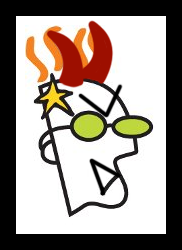 Let me first say this article is written with a bit of “snarkiness” born of frustration at GoDaddy. I included it for the sake of humor, but I hope no one takes offense; I know there are reasons you may choose to use GoDaddy, which is why I wrote this tutorial in the first place.
Let me first say this article is written with a bit of “snarkiness” born of frustration at GoDaddy. I included it for the sake of humor, but I hope no one takes offense; I know there are reasons you may choose to use GoDaddy, which is why I wrote this tutorial in the first place.
The first and best advice I can give you is not to install WordPress on GoDaddy.com. Seriously, just turn and run. Flail your arms around a bit as you go just to be sure you’re making your point. There are a host of other hosts (har har) you can choose from which have better WP support, better customer support, better security, and a better back-end UI. Personally, I use BlueHost, which took me about 10 minutes to set up even when I didn’t know what I was doing. WordPress.org also has a nice list of recommended WP hosts to choose from.
However, if you have a client who insists on using GoDaddy hosting, or if for some reason you, yourself, need to jump through their hoops, navigate their myriad of labyrinthine user dashboards, and trust to their sometimes spotty security, you’ll be glad for a guide by the time you’re done. Keep Reading